General
Page Margins
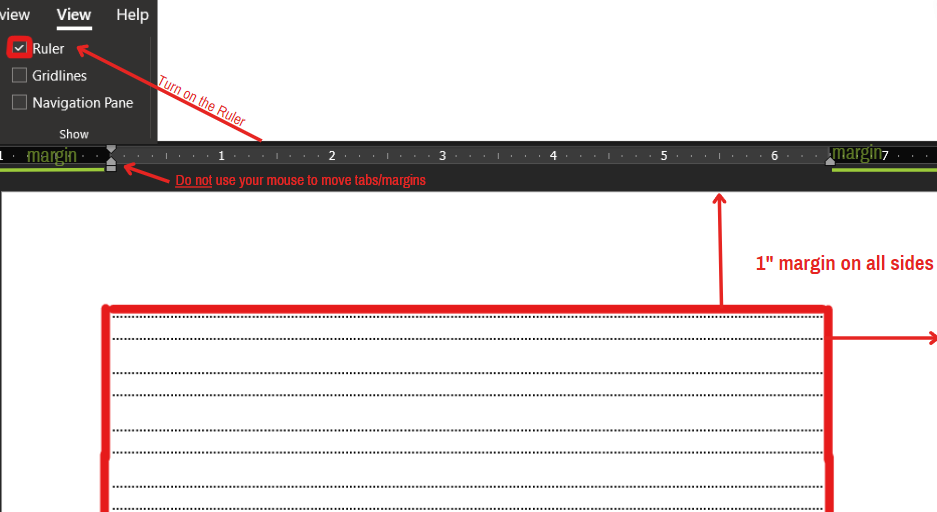
Page margins should be set to 1" on each side throughout the entire manuscript. All sections of the manuscript have the same margin requirements.
Ensure that content (tables, figures, any text) does not overflow into the margins.
Margins can be set in Microsoft Word using the page layout tab on the main menu (PC) or on the formatting palette (Mac).
Do not use the indent arrows or tabs located on the ruler to set the page margin. Likewise, do not change the margins to indent text. If indentation is required within the body of the manuscript (i.e., indent of quotes, paragraphs, etc.), the indent function (arrows along the top ruler) should be used.
Show/View Ruler
-
Be sure to enable ‘Rulers’ to see the margins and manage text indenting/wrapping. Use the rulers to confirm that the margins are correct.
-
In Word, click on the ‘View’ tab and then check the Ruler in the ‘Show’ section.
-
Both in Word and in Pages (Mac), the margins should show as gray shaded areas along the ruler.
Bonus Tip: Select "Ctrl + U" while in the Adobe PDF viewer to view the page Grid.