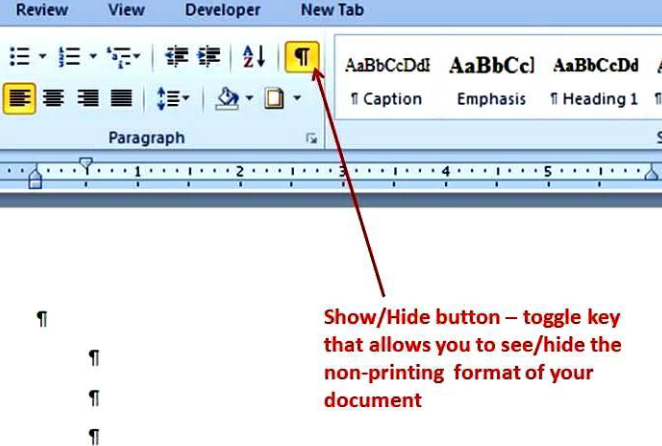General
Line Spacing
The majority of your thesis/dissertation should be double-spaced. There are sections, however, that can and/or must be single-spaced.
Double-Spaced:
- Dedication
- Acknowledgments
- Abstract
- Body of Manuscript
Single-Spaced:
- Title Page (see Example for specific manually input spaces)
- Table of Contents (an extra space is added before each level one heading)
- List of Tables (an extra space is added before each new Table)
- List of Figures (an extra space is added before each new Figure)
- List of Abbreviations (an extra space is added before each new Abbreviation)
- Footnotes (no double-spaced elements)
Either:
- Long (Block) Quotations
- Figure captions
- Table captions
- Tables, Lists, Graphs
- References
- Appendices
- Lists in the Appendices
Common Issues with Single-Spacing
Using the Template to create a Table of Contents (TOC) in Word always results in issues with the line spacing. For this reason, create the TOC manually.
In the sections that should be single-spaced, if the page is set to single-space but
a large space is still occurring between each line, then Word has likely added in
extra points after the sentence.
To fix this in Word, go into the Paragraph Options and change any added pt. numbers
under Spacing to 0.
In this example, we would change that 8 pt, to 0 pt: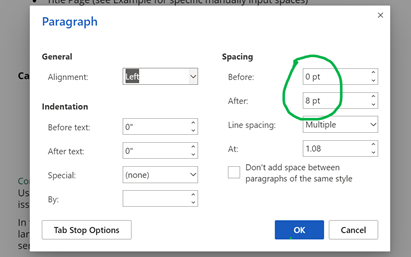
Manual Double-Spacing
For the sections that should be single-spaced, where indicated, add a manual double-space by hitting the enter/return key once.
Don't worry if this all seems complicated - in the Section-Specific Formatting Guidelines, we note the line spacing needed for each section.
Paragraph Button
Turn on the Paragraph button to view spaces, tabs, and hidden formatting details about the manuscript.