General Website Info
Dashboard
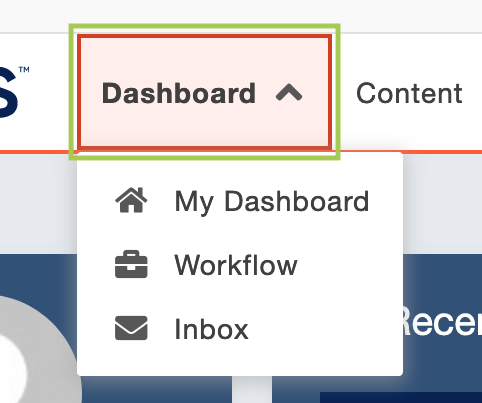
The Dashboard provides a location within the USF CMS where each individual can access user-specific messaging and gadgets. Quick links are provided to the Workflow and Inbox screens, which are also accessible from the Dashboard menu. The Dashboard can be customized by each individual user by choosing which gadgets to show or hide in the view. See the full list of available gadgets in the CMS.
available gadgets on Dashboard view
Activity
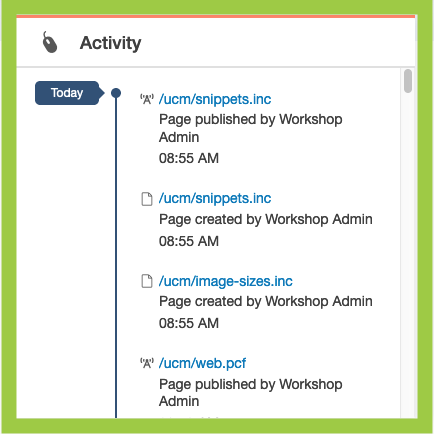
Users can see recent account actions, like publishes and uploads, organized on a timeline.
Users can click on a timeline item to go to the recent file.
Bookmarks
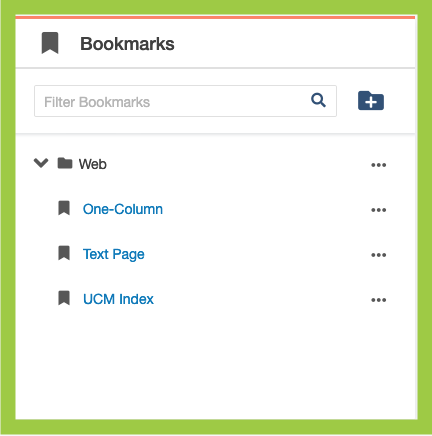
Users can get to their content quickly by "bookmarking" (pinning) files, assets, reports,
and more.
Inbox
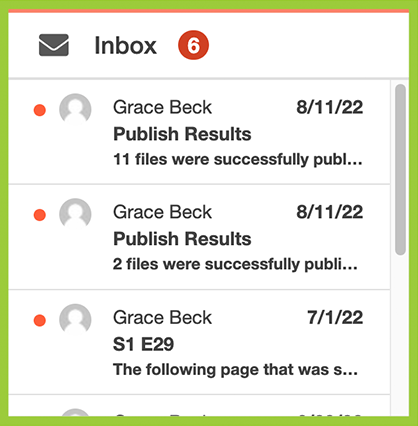
The Inbox Gadget is shown on the Dashboard and includes how many new messages are
in the inbox.
Users can also access Inbox by clicking on Dashboard at the top of the toolbar, then clicking Inbox. The Inbox list view displays messages from other users as well as automated messages associated with scheduled actions, such as a notification of a scheduled publish or notification of page expiration. The Inbox includes a linked list of incoming and sent messages and the functionality to compose a message.
My Checked-Out Content

Users can view their checked-out content and check content back in by clicking the
lightbulb icon. This also includes scheduled publishings.
Workflow
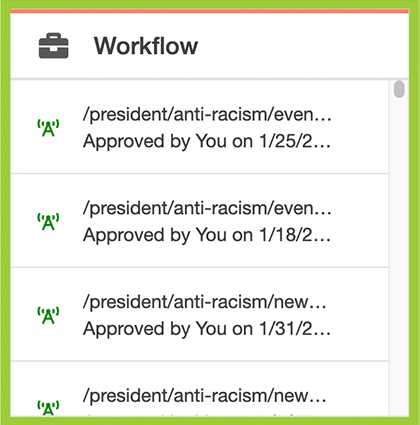
Users can see items in their Workflow, like pending approvals, and send messages to Workflow participants.
Users can also access Workflow by clicking on Dashboard at the top of the toolbar, then clicking Workflow. The Workflow list view shows content that is waiting for your approval or content you have sent for approval and are separate from other messages, which can be viewed in the Inbox and Sent. Content within an approvals process can be tracked using this screen. You can also see archived items from this screen.
Recently Visited
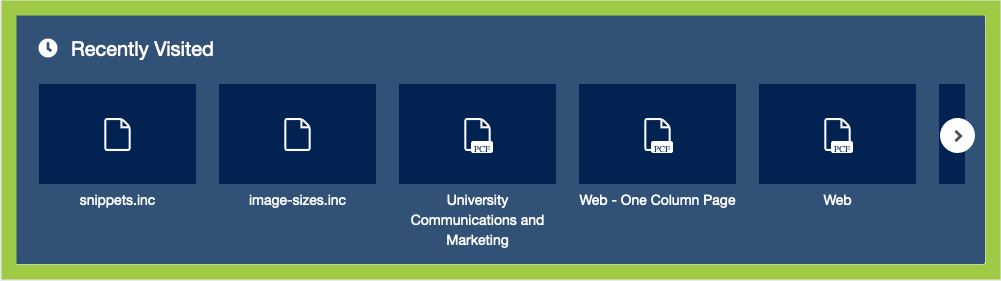
By default, all users have Recently Visited displayed. Users can see an overview of the files they most recently viewed or edited.