New International Students
Navigating USF Systems
International students are encouraged to learn about the following university systems that will allow them to find their USF-related email accounts, academic course information and other important resources such as the campus library, health clinic, and recreational facility:
University ID Number
The University ID number (or ‘U number’) is the personal identification number that USF students are provided via email in their acceptance letters.
As shown in the image below, the University ID number is located to the right of the student’s photograph. The ‘U Number’ for Rocky D Bull is U1234-5678.

USF students should always include their University ID numbers in any communication
with USF staff and faculty.
NetID
The Net ID is similar to an email username. For example, if Rocky D Bull created the NET ID – rockydbull – Rocky’s USF email address would be rockydbull@usf.edu.
USF students will use their Net ID to sign in to all of their USF accounts. As soon as students activate their NetID, their USF email will also be created automatically.
Students may follow these steps to create their NetID
- Go to netid.usf.edu.
- Select 'Activate your NetID' and complete the requested information.
Students may email the USF Information Technology help desk at help@usf.edu for assistance in activating their Net ID. When emailing the help desk, students must include their full name and U number in their communications.
IMPORTANT REMINDER: Once students have created their USF Net ID numbers, they will be asked to choose an authentication login option for security purposes. USF strongly recommends that international students use the authenticator app or their email addresses for authentication purposes. Students should not use international phone numbers to authenticate their accounts, as these contact details may not be available in the USA.
iStart
iStart is USF’s international student portal. All new international students must use iStart to complete the Glo-Bull Start checklist, which is designed to guide students through all of their immigration-related tasks as a new international student at USF.
The Office of International Services will contact international students via email about completing their Glo-Bull Start tasks once they have been notified of their admission to USF.
Students may contact the Office of International Services via their website or email at globullstart@usf.edu if they have any questions about iStart.
MyUSF (my.usf.edu)
MyUSF is the official USF webpage that allows students to view their course information, meal plans, on-campus housing information, and to open their email accounts.
Students will need to use their Net ID and password to log in to the MYUSF website.

USF Email
Students should check their USF email regularly, because they may receive important messages from their professors, academic advisors, immigration advisors, and other USF officials.
When students activate their NetID, their USF email will also be created. Students may also download the Outlook application (app) to their smartphones, and enable notifications, so that they do not miss any important messages.
Microsoft Teams
Microsoft Teams is a video and messaging program that USF students may use to communicate with their classmates, teachers, advisors, and tutors.
USF student may log in to Microsoft Teams using their USF email address (NET ID) and password. Students should not log in to Microsoft Teams using their personal email addresses (Gmail, Yahoo, etc.), or they will not have access to the USF network.
USF students may download Office 365 for free by going to the following link and entering their USF email address: https://portal.office.com/Home.
Student Self-Service
Students may store their local contact information in the Student Self-Service system for emergency purposes. The Student Self-Service system also provides students with their class schedules, final grades, immunization records, and information relating to university-related fees.
Follow these steps to use Student Self-Service:
- Students may log in to the MyUSF website with their NetID.
- Select the option, My Resources, in the drop down menu.
- Select Student Self-Service.
- Once USF students are logged in to their Student Self-Service accounts, they will be able to view all of their student records.
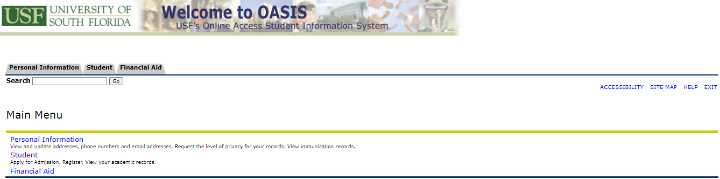
Canvas
Students may view their course syllabuses, receive and submit their class assignments, and also view their grades through the Canvas website. The Canvas system also allows students to communicate directly with their professors and fellow students, and view class announcements.
Follow these steps to log in to Canvas:
- Students may log in to MyUSF using their NetID and password.
- Click on the “Learning & Teaching Tools” tab.
- Select Canvas.
USF Information Technology (IT)
USF Information Technology (USF IT) provides technology services and support in a variety of areas for the entire USF system. On the USF Tampa campus, they're located in the Student Services Building (SVC) on the fourth floor, and you may reach them at (813) 074-1222 or help@usf.edu. Contact information for other campuses is identified below.
Vector LMS Orientation Trainings
USF students are required to complete the following courses:
- AlcoholEdu for College
- Sexual Assault Prevention for Undergraduates
To complete these required courses, students will need to go to the Vector LMS, Higher Education Student Edition website for the University of South Florida: https://usfstudents-fl.vectorlmsedu.com/.
| Phone: 813-974-4357 (Monday-Friday from 7:30am-8:00pm, Saturday-Sunday: 9:00am-6:00pm) |
|
Email: help@usf.edu |