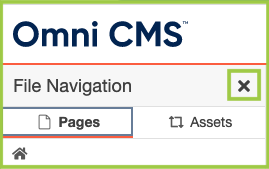General Website Info
Folder Structure

This is where the majority of the work will be done. Use the folder structure found
in the Content view to navigate to the pages you have access to and make edits or
publish changes.
If access to a particular folder/directory has not been granted, the folder/directory will show up as plain black text instead of a blue hyperlink.
Access

No Access

When using the folder structure to navigate, users must have access to the directories/folders leading to the page to be edited in order to traverse through the structure.
Use the breadcrumbs found next to the Home icon to navigate backwards through the folder structure.

Navigating Between Frames
Navigating between pages can be done in File Navigation by clicking on the folder
icon found on the top lefthand corner of any view in the CMS.
You can keep the folder open as you work or minimize it by clicking the "X".